How to set up FileZilla to use FTP over SSL
Our cPanel servers allow a secure FTP over SSL connection.
This is not the same as SFTP (FTP via SSH)
- Click 'File', then 'Site Manager' (or just press Ctrl + S)
- Click the 'New Site' button and name the site
- Fill in the following fields:
- 'Host' – Enter the name of the server or its I.P. address (only use your domain name if you have your own SSL Certificate)
- (Optional) 'Port' can be set to 21 or left blank (Port defaults to 21)
- Make sure the 'Protocol' is set to 'FTP - File Transfer Protocol'
- Change the 'Encryption' to 'Require explicit FTP over TLS'
- (Older versions of FileZilla may call this 'Servertype' and 'FTPES - FTP over explicit TLS/SSL')
- Change the 'Logon Type' to 'Normal'
- Username – Enter your FTP username
- Password – Enter your FTP password

(click to enlarge)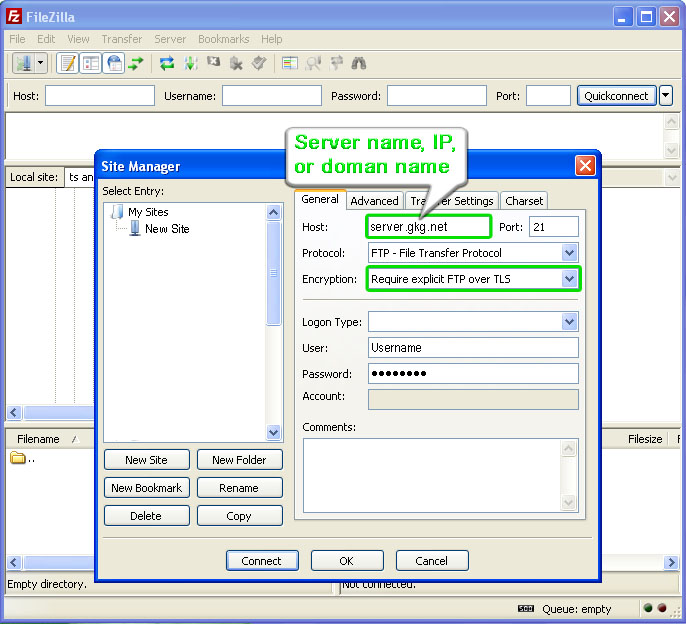
- Click Connect to connect
You will be asked to verify the security certificate. The one for the server is secured. We recommend checking the "Always trust certificate in future sessions" box.

(click to enlarge)
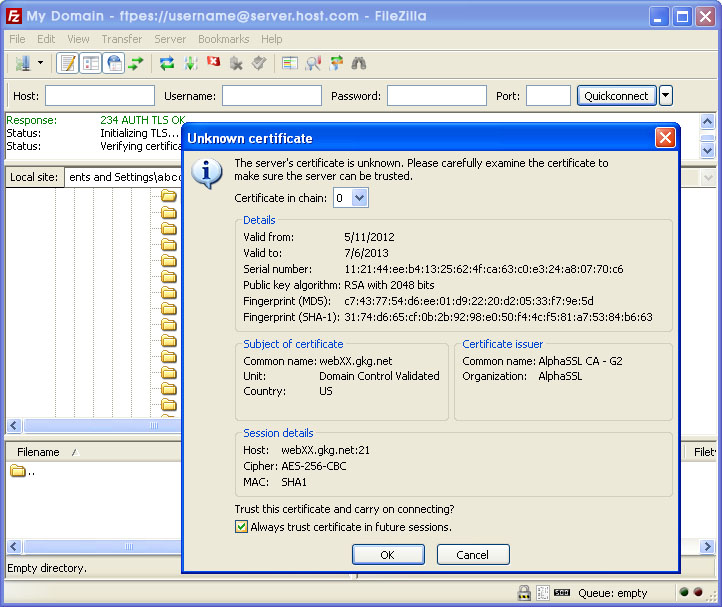
You should then be connected via FTP over SSL.
Domains
- Register
- Renew
- Restore
- Bulk Register
- Humane Domains
- Transfer In
- Transfer Status
- Manage My Domains
- Whois Search
- Support
Hosting
- Web Hosting Plans
- Manage My Hosting
- SSL Certificates
- Support
My Account
- Update Password
- Change Contact Info
- Change Security Phrase
Email
- Custom Email Address
- Video Tutorials
- Support
Support
- FAQ's & Tutorials
- Web Development
- Report Spam
- Report Abuse
- Forms
- Policies
Contact
- PHONE:
- 877-695-1790 or
- 855-875-6611
- EMAIL:
- support@gkg.net
- billing@gkg.net
- To report abuse: abuse@gkg.net
- Support hours are:
8am-5pm (CST) M-F
9am-1pm Sat & Sun
© Copyright 2009-2025 GKG.NET, INC. Todos los derechos reservados. Please read our Services Agreement.



