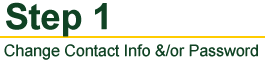
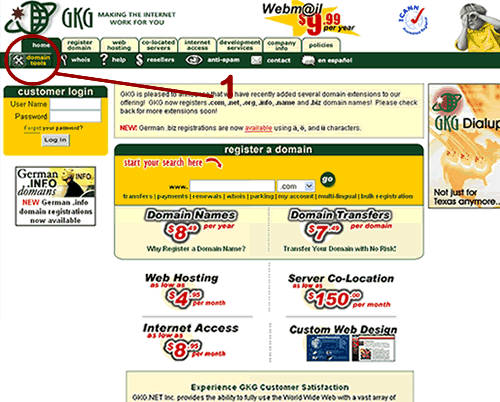
On the first page, select Domain Tools.
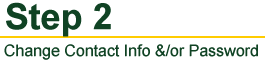
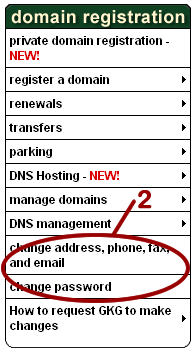
Click either Change address, phone, fax and email or Change Password on the Domain Navigation Bar.
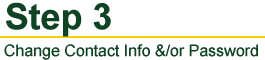
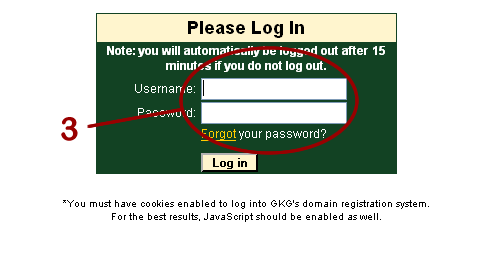
Log into the system using the username and password that is currently associated with the domain. If you successfully log into the account, you will see your domains that are associated with that username.
If you do not successfully log in, you will be prompted to log in again, and this means that you used either the wrong username or password (remember both are case and space sensitive).
If you log in and do not see any domains, that means that you successfully logged into the account but that account does not have any domains associated with it
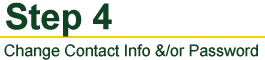
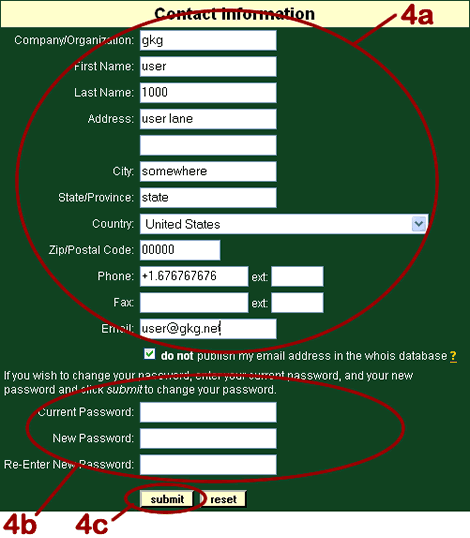
You DO NOT have to change anything on this form that you do not wish to. Only change the fields that you need changed.
a. Enter the correct information for the needed change.
b. Type your current password and your new password in. Keep in mind that passwords are case sensitive.
c. Click Submit once you are finished.
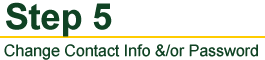
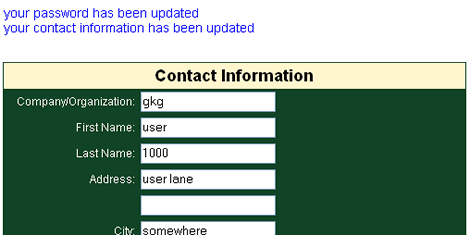
Your password/contact information has now been changed.



