
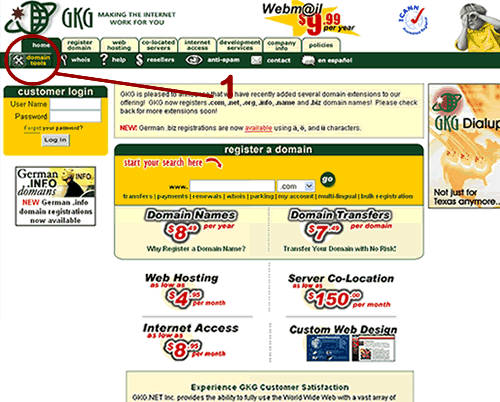
On the first page, select Domain Tools.

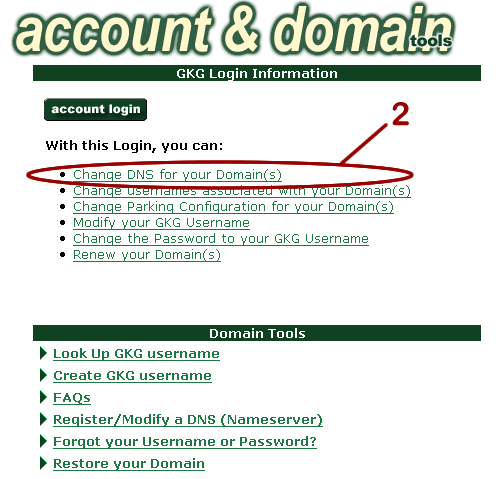
Click Change DNS (Nameserver) Record.

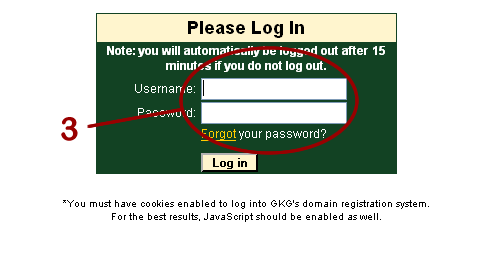
Log into the system using the username and password that is currently associated with the domain. If you successfully log into the account, you will see your domains that are associated with that username.
If you do not successfully log in, you will be prompted to log in again, and this means that you used either the wrong username or password (remember both are case and space sensitive).
If you log in and do not see any domains, that means that you successfully logged into the account but that account does not have any domains associated with it

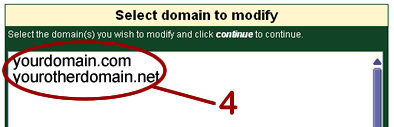
Select the domain that you wish to alter.

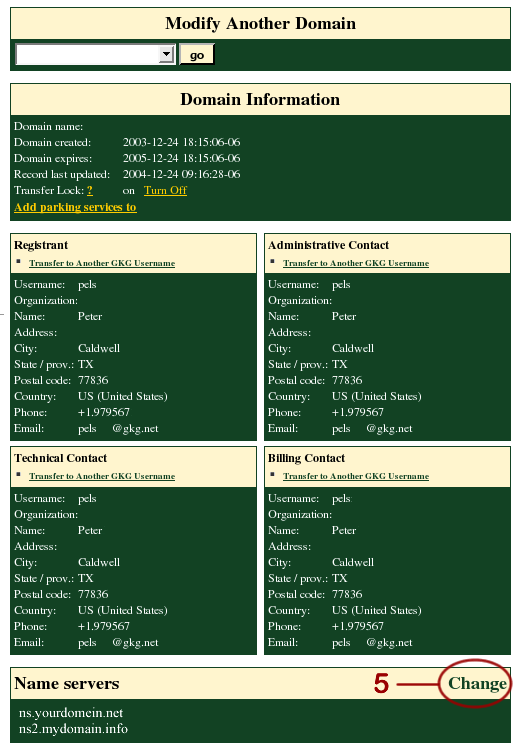
Click on the Changes button in the upper right hand corner of the Name Servers box.


a. Replace the current DNS with the new DNS. The nameservers that you use MUST be registered as nameservers, if they are not, our system will not accept them. Our system will not accept IP #'s, it requires DNS (such as ns1.domain.com).
b. Select Continue.

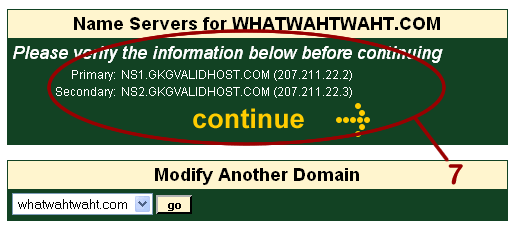
Check your information to make sure everything was entered correctly.

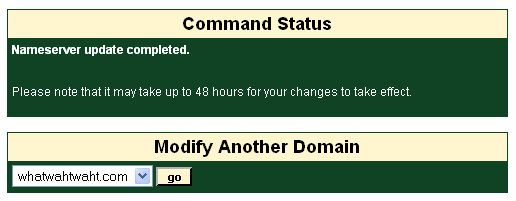
Your changes are complete.



